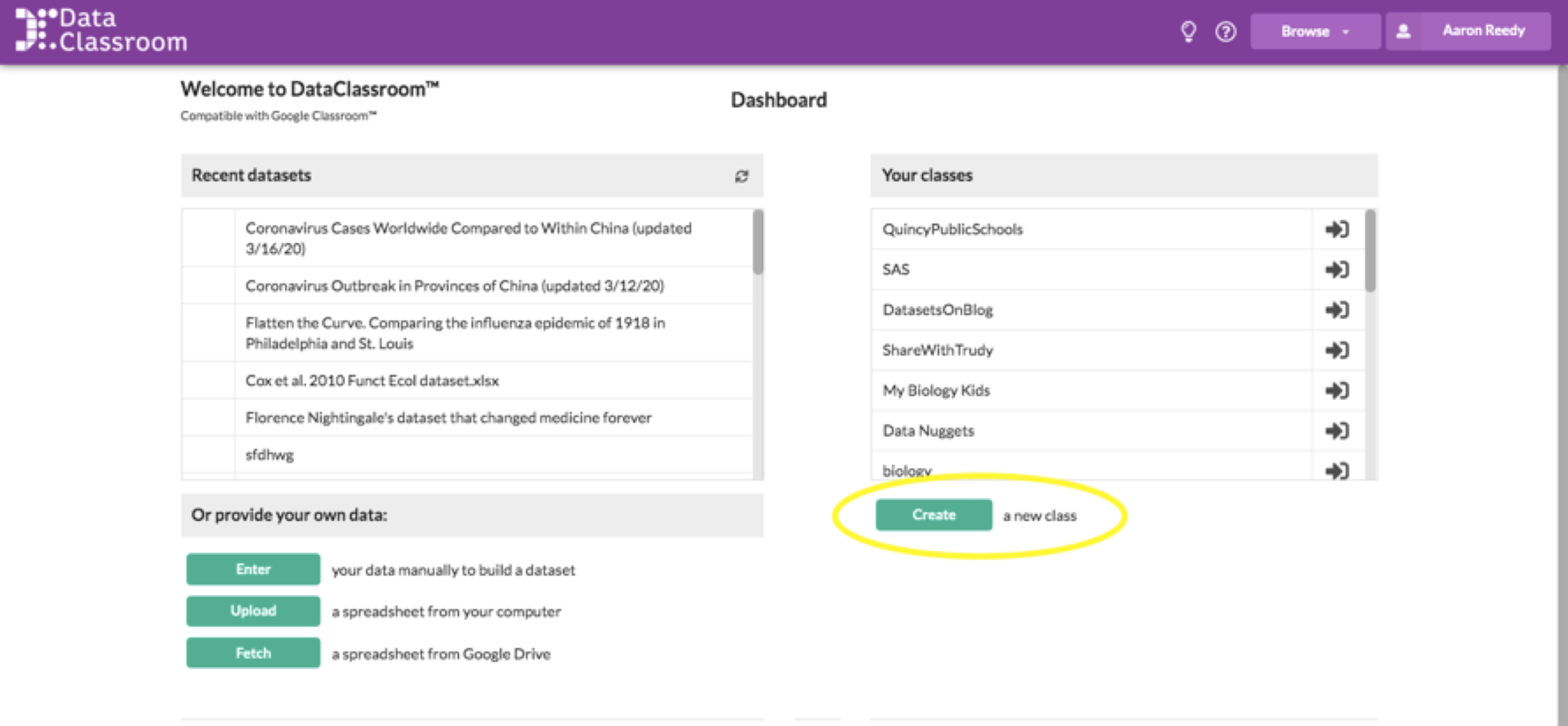How can I use DataClassroom with my students while they are learning from home?
1) Start an extended free trial
After registering a password and logging into DataClassroom.com, the first step will be to create a class. Look for the Create a new class button on the right side of the dashboard. You will be asked to start a free trial by clicking the button that reads Try now for free. Clicking that button will start your free 90-day trial.
When you get the email letting you know that your 90-day trial is coming to a close, just email us at info@dataclassroom.com and we can extend your trial for free if your school is still evaluating DataClassroom.
2) Create passwords for your students
Once you have started a free trial you can use the Create a new class button. If you already have an existing class in Google Classroom, you can bring in the entire roster by pasting in your course code. You will then type in an initial password for your students. Students can change their own password later if they wish. You can also create classes manually (without Google Classroom) and copy and paste in any full list of student emails. No need to type them in one at a time!
Once this step is done, your students can log in from home using their email and the initial password that you set.
DataClassroom can also easily be added to Schoology, Canvas, or Clever for your district. Please contact us at info@dataclassroom.com to help with this.
3) Share a dataset with students
You can use one of the 70+ example datasets in our library or Fetch one of your own from Google Drive or upload from your computer. You can see all datasets by clicking the Browse button on the purple bar at the top. From there click Resource Library.
Open a dataset to view it. From there, you can make and save any changes to the dataset or description that you like. To share with students, go to the three-bars menu on the upper left, click Share and select your class from the dropdown menu. Now your students will all have this version of the dataset available to them.
4) Create assignments
With Google Classroom:
Go the list of all Datasets. Choose a dataset that you have shared with your class. Click the cloud icon to create an assignment that will appear in the news feed for your class on Google Classroom with a link that students can follow to the dataset. You can include any special instructions or discussion questions for your students.
Without Google Classroom:
Before sharing a dataset with students, use the dataset description to write in any special instructions or discussion questions. Direct your students to log in to DataClassroom and open the dataset you shared with them.
Need an easy idea to get started?
We have 38 different Ready-To-Teach activities in our Resource Library that go with datasets in the library. Each lesson shows graphs that students can make and interpret and includes discussion questions. You can use these as is or take and make them your own.
Helping teachers and schools work through this difficult time has become our top priority. Don’t hesitate to send us questions when you have them. We would love to help you get started. You can sign up for a video demo and company CEO, Aaron Reedy, will personally help you get started over a video call.