Getting started with DataClassroom!
The video tutorials and materials here are meant to help you quickly learn how to get the most out of DataClassroom in your classroom.
Welcome to DataClassroom (2:24)
A brief introduction to what you will learn to do in this series of tutorials.
Graphing
Learn to make a graph with DataClassroom (5:52)
The basics of graph making with our digital graphing tool.
Customize the appearance of your graph (2:32)
Students can make data their own by customizing the look of a graph.
Add descriptive stats to your graph (4:46)
Add visual representations like box plots, bars, and mean and error while calculating things like mean, median, range, standard deviation, 95% confidence intervals, and standard error.
Box and whiskers plot explained (2:25)
A quick refresher on how to read box plots.
Graphing categorical data (5:33)
Make bar charts, pie charts, and categorical bubble plots to display categorical data.
Graphing Categorical Data: Practice Activity
Use the example dataset or collect your own to do this activity for grades 6 and up. Try it yourself to get the hang of it!
Histogram (1:17)
Make histograms to show the shape of a distribution.
Line Graph (3:17)
Make simple line graphs to show changes over time. You can even make separate lines for multiple groups.
This is a good starting point to learn how to make a line graph and also a line of best fit.
This activity will teach you how to make a line graph with separate lines for multiple groups.
Teacher Features
Create student accounts with Google Classroom (2:22)
Create accounts and access for your students with a few clicks.
Create student accounts manually (2:12 )
Paste in a list of student emails to create accounts for students by pasting in a list of emails.
Share a dataset with students (2:02)
You can upload your own or customize preloaded datasets to share with students.
Create an assignment in Google Classroom (2:50)
You can create assignments that appear in your Google Classroom news feed with a direct link to a dataset you want students to work with.
This is a link to our blog where anything labeled Ready-To-Teach is an idea for an activity that pairs with a dataset in our library. These can be used as is or customized for your students.
Example of Ready-To-Teach Lesson: Measuring water quality with biodiversity (15:09)
This activity can be found here on our blog. It is a claim evidence reasoning (CER) activity where students will create graphs to use as evidence for claims that are made. Students will create graphs and then paste them into the CER sheet where they will explain their reasoning. This video will give you an idea of how to use the Ready-To-Teach activities on the DataClassroom blog.
Working with your own data
The most powerful use of DataClassroom will always be when students collect and upload their own data and use it to draw conclusions. There are a few ways that you can create your own datasets in DataClassroom.
Data Formatting
Tidy Data (4:09)
This is how you will need to format your data to create graphs in DataClassroom.
Do you teach your students how to make a Tidy Data table? Here’s why you should.
This essay argues for the importance of teaching Tidy Data in K-12 education. It can be used as an explainer reading assignment for high school students.
Uploading your own dataset
Use this to link a Google Sheet to DataClassroom by pasting in the URL. The Fetch can be reloaded at any time if you make changes to your Google Sheet.
You can upload any Excel sheet or .csv file from your computer to DataClassroom
Prepare your data
Prepare your dataset for graphing (2:30)
You must choose the type for each variable when you upload your own dataset.
Inferential Statistics
Older students can begin to use statistics to make inferences with data. DataClassroom can guide students through their learning with the Animated Hypothesis test, which explains the math involved in the T-test or Chi-Square Goodness of Fit using animation. The Graph Driven Test guides students to an appropriate test and provides context to interpret results.
Prepare dataset for an animated T-test (3:31)
The animated T-test will walk students through the math behind calculating a t statistic and calculating a P-value. This video explains how to first make sure the dataset is ready.
Prepare dataset for an animated Chi-Square Goodness of Fit (3:02)
The animated Chi-Square will walk students through the math behind calculating a Chi-Square test statistic and calculating a P-value. This video explains how to first make sure the dataset is ready.
Chi-Square Goodness of Fit Explained (22:00)
This is a slow walk through of the math behind the Chi-Square Goodness of Fit. Can be used as an explainer video for high school or even college students.
Students can quickly calculate a P-value for a hypothesis test that is framed with a graph. This can currently be used for Linear Regression, T-test, ANOVA, 2-way ANOVA, Chi-Square Goodness of Fit, or Chi-Square Test of Independence.